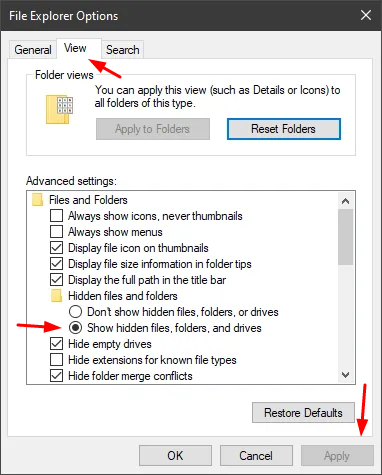Step By Step installation Guideline
IMPORTANT
Before installing Winning Poker HUD you may need to:
• Disable User Account Control (UAC)
• Install Service Pack 6 for Visual Basic 6.0: Run-Time Redistribution Pack
Step 1: Install Winning Poker HUD Software, Database and the Connector.
Open the *.zip file with 7-Zip, WinRAR or with another decompress software.
Execute the file install wph.exe. This will install the Winning Poker HUD Software, the MySQL Server 5.5.20 and the Connector/ODBC 5.1

Step 2: Configure the MySQL Server Instance.
After the installation a window resembling this should popup.
Note: If the window doesn't show up, you need to install the database and the connector separately:
• Database mysql-5.5.20-win32 and run MySQLInstanceConfig.exe, should be inside your mysql\bin folder
• Connector mysql-connector-odbc-5.1.10-win32
You need to install the 32-bit version, even if your Windows has a 64-bit architecture.

Click Next and on the next window choose Standard Configuration and then click Next
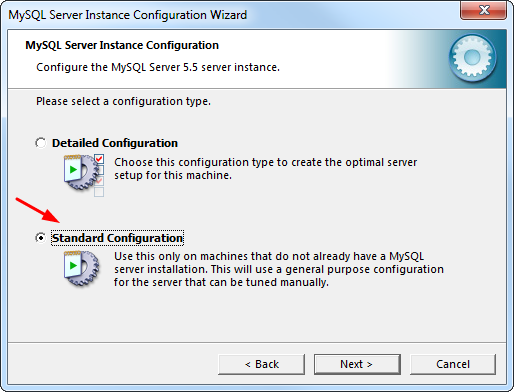
On the next window tick the checkbox labeled as Install As Windows Service.
MySQL should be writen already for you on the Service Name combobox.
Tick the checkbox labeled as Launch the MySQL Server automatically.
Then click Next.
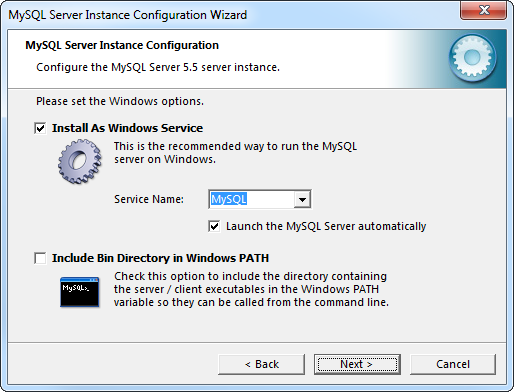
On the next window tick the checkbox labeled as Modify Security Settings.
Type the root password, and retype again, this password can be anything of your choice.
Then click Next
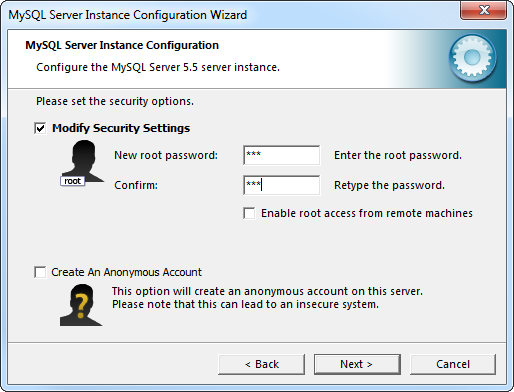
Press Execute on Next Window.
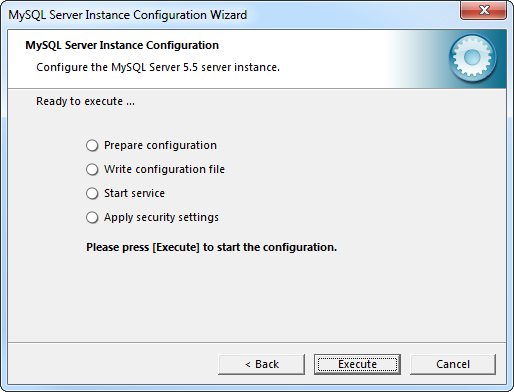
You should get four checks on the last window like the image below.
Then click Finish.
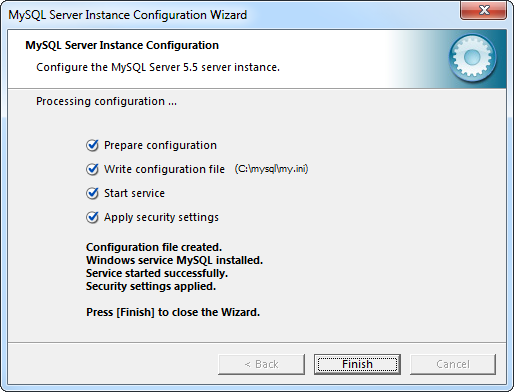
Step 3: Configure PokerStars Client.
PokerStars Client need to save Hand History log files on your hard drive.
Click on the Settings icon on PokerStars Client.
On the Left Menu below the Playing History, click on Hand History.
Tick the checkbox labeled Save My Hand History.
Choose a folder to save.
Choose English as a Language on the combobox.
Apply the Changes.
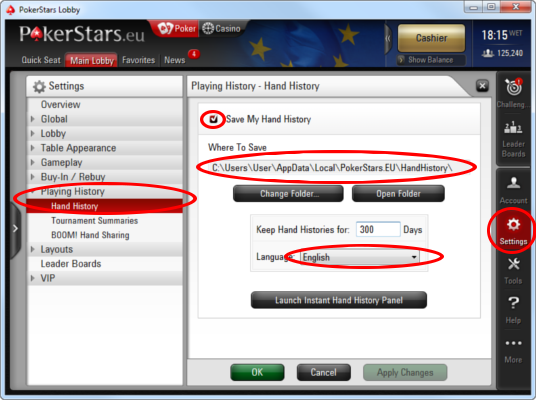
Do the same thing for Tournament Summaries.
Choose Play in English, on Language under the Global Menu.
This is required for the HUD open automatically on SnG's and MTT's.
Step 4: Configure Winning Poker HUD Software to access MySQL Database.
Execute Winning Poker HUD Software.
After the Welcome Screen, it should popup a window like below:
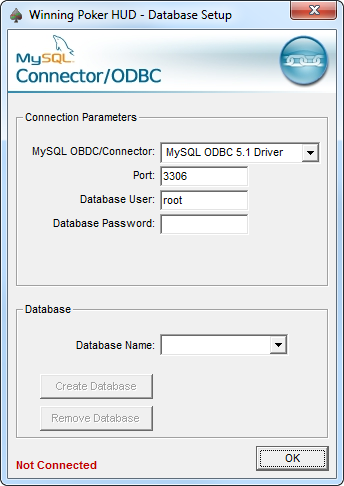
Type the password you choose on Step 2, and you should get the message "Connected" and "Correct values!" in green like the image below
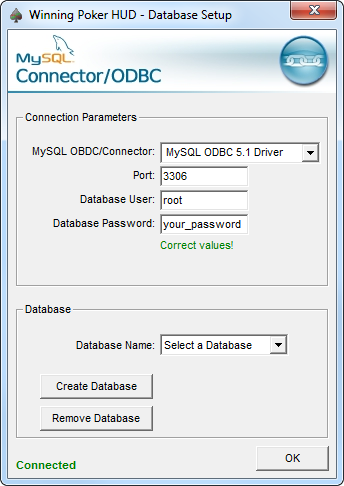
Now click on the button labeled Create Database and type a database name.
You should get a message box annunciation that database as been successful created.
Select that database on the combobox labeled Database Name. Then click OK.
Step 5: Configure Winning Poker HUD Software to access Hand History files.
Type your PokerStars Screen name on the textbox.
Click on change to choose the folder of the Hand History Files that your chosed on Step 3.
Do the same thing for Tournament Summaries.
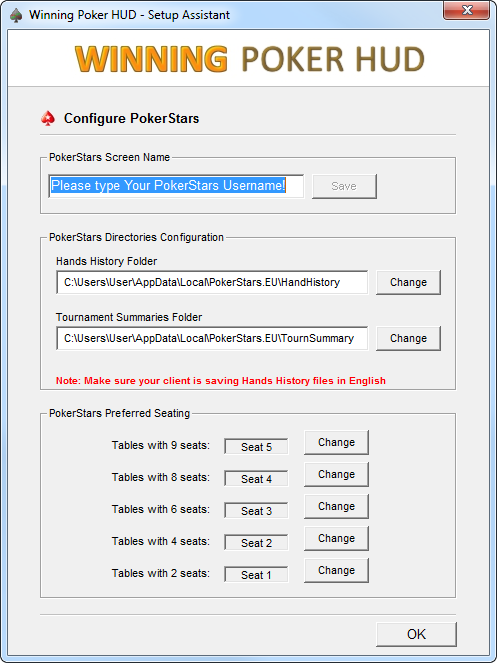
Note: If you didn't change the default HandHistory folder, the AppData folder could be hidden, to unhide the folder:
• Open File Explorer from the taskbar.
• Select View > Options > Change folder and search options.
• Select the View tab and, in Advanced settings, select Show hidden files, folders, and drives and OK.